![]() Board Setup
Board Setup
|
|
Top Previous Next |
Editing the position using the keyboard
| Activate the setup mode ([F3]) |
| To place a piece on the chess board using the keyboard, select a space using the arrow keys, then type the piece's initial, using low case for the blacks and upper case for the whites. |
| To remove a piece, press the space bar. |
| Use the [+] or [-] keys to scroll through all the available pieces. |
Editing a position using the mouse:
| To place a new piece, right-click to activate the setup mode and open the piece box. The pieces can then be removed from the box and copied on the chess board. |
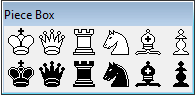
| To move a piece on the chess board, click on the piece and drag it while pressing down the left button. |
| To copy a piece on the chess board, move it while pressing down the [Ctrl] key. |
| To remove a piece from the board, drag it outside the chess board. |
Shortcuts: While in setup mode, you can place a piece on the board by pointing the mouse at a square and then typing the piece's initial.
Tips: When you right-click in the piece box, the piece will remain highlighted until you click again on the same button.
Problemist interprets repeated placements of the same piece as a colour change. Thus [r] on an empty square would place a black rook there. Now, if [r] was pressed again, the rook could become white, and so on.
Problemist © 1993-2022